Do you have a black screen with white text appearing in your Windows PC? Well, that black screen is nothing but the command prompt. It is most often use by geeks. Today, we will be revealing some of the tricks that can be helpful while using command prompt.
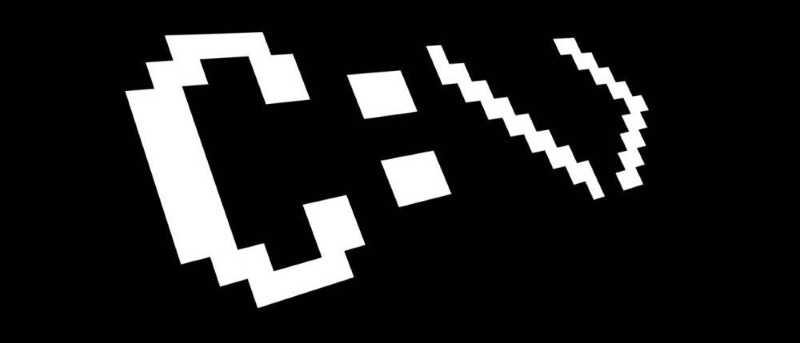
- Use ctrl-c to abort a command
- View the command’s results one page (or line) at a time by using “| more” command
- Run command prompt as an administrator automatically by creating a shortcut on desktop and selecting Run as Administrator by right clicking
- Become a command prompt power user with function keys
- F9: Asks for the number of the command from the F7 list to paste
- F8: Pastes recently executed commands (cycles)
- F7: Displays a selectable list of previously executed commands
- F6: Pastes ^Z to the prompt
- F5: Pastes recently executed commands (does not cycle)
- F4: Deletes current prompt text up to the entered character
- F3: Pastes the last executed command
- F2: Pastes the last executed command (up to the entered character)
- F1: Pastes the last executed command (character by character)
- Get help for any command by adding “/?” at the end.
- Save a command’s output to a file by using “systeminfo > c:\mycomputerinfo.txt”
- View a drive’s entire directory structure by using “tree /a > c:\treeresults.txt”
- Shut down or restart another computer by using “shutdown /i”
- Use robocopy as a backup solution. Execute the command “robocopy c:\users\tim\documents f:\backup\documents /copyall /e /r:0 /dcopy:t /mir”. If this does not work, you can use “xcopy c:\users\tim\documents f:\backup\documents/c/d/e/h/i/k/q/r/s/x/y.”
- View your computer’s important network information by using “ipconfig/all”
- Map a local folder just like a network drive by using “subst q: c:\windows\fonts”
So friends, start using these tricks to master the command prompt.